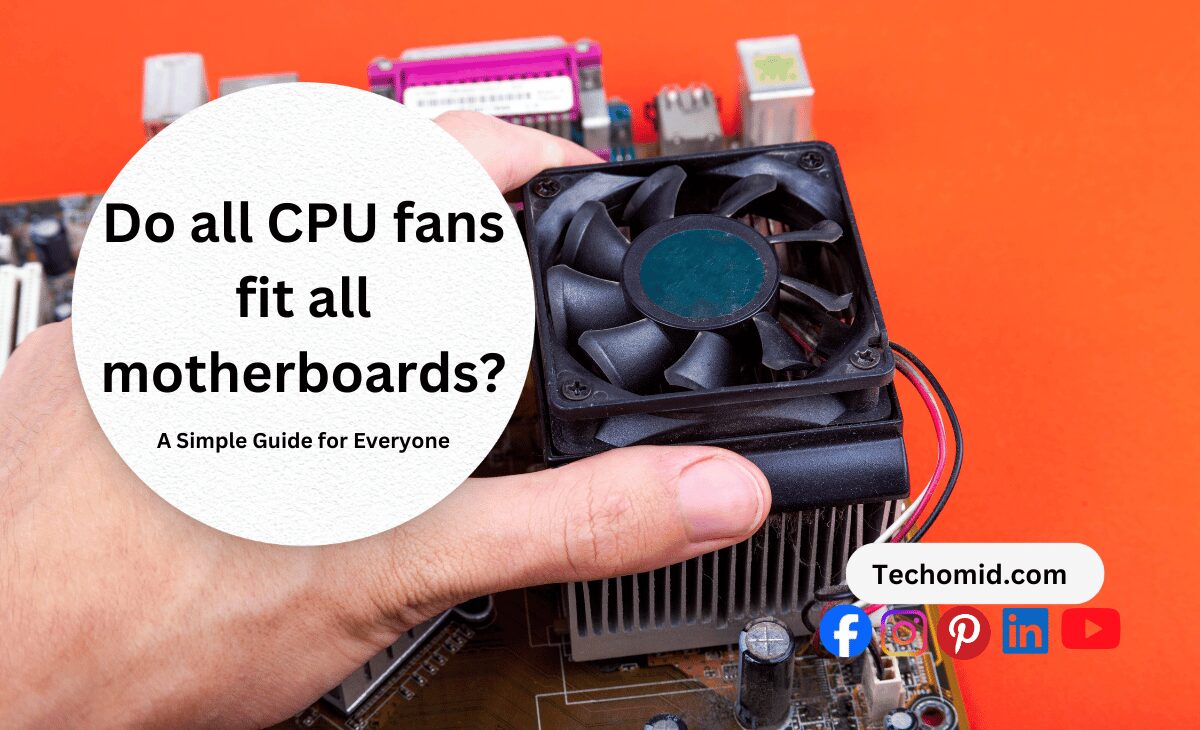You’re excited to upgrade your PC, but there’s one important question: Do all CPU fans fit all motherboards? This question comes up a lot, especially if you’re new to building or upgrading your rig. Not every CPU fan fits every motherboard, and knowing the compatibility basics can save you a lot of hassle—and cash.
A CPU fan that doesn’t fit or isn’t compatible can lead to overheating, noisy performance, or just a flat-out failure to install. In this guide, we’ll walk you through what you need to know about CPU fans and motherboard compatibility. By the end, you’ll know how to pick the perfect fan for any build, keeping your PC cool and running smoothly.
What Does “CPU Fan Compatibility” Mean?
When we talk about CPU fan compatibility, we’re asking if a specific CPU fan can fit and work correctly with your computer’s motherboard and other parts. This might sound simple, but there are a lot of details to keep in mind. Here’s what CPU fan compatibility means and why it matters:
1. Socket Type Compatibility
The CPU socket is a spot on the motherboard that holds the CPU. Each type of socket has a different layout, and not all CPU fans fit every socket. For example, Intel and AMD have different socket designs like Intel’s LGA1200 or AMD’s AM4. When picking a CPU fan, make sure it fits your CPU and motherboard socket.
Most CPU fans come with various mounting brackets to fit multiple socket types, but it’s important to check before buying. Some fans are made for certain sockets, while others are more flexible. Matching the socket type ensures the fan cools the CPU properly.
2. Mounting Mechanism
CPU fans use specific parts to secure them to the motherboard. Even though the socket type can give you a general idea of compatibility, the mounting parts themselves can vary by fan design. Some fans use a backplate for extra support, while others attach directly. If the mounting system doesn’t fit your motherboard, the fan won’t be secure or work effectively.
3. Fan Header Availability
Every motherboard has connectors, called fan headers, that provide power to your CPU fan and control its speed. The main one for the CPU fan is called CPU_FAN. Some motherboards also have CPU_OPT headers for extra fans or AIO_PUMP headers for liquid coolers.
If you’re using multiple fans or a dual-fan cooler, make sure your motherboard has enough fan headers. Missing or misusing these headers can cause poor cooling, higher temperatures, and possible system issues.
4. Connector Type (3-Pin vs. 4-Pin)
CPU fans typically have a 3-pin or 4-pin connector. Here’s what this means:
- 3-Pin Connector: These fans adjust speed by changing voltage but don’t support PWM (pulse-width modulation). They’re simpler but less precise.
- 4-Pin Connector (PWM): These fans have PWM control, letting the motherboard change fan speed based on CPU temperature. They’re quieter and more efficient, especially for high-performance systems.
It’s best to match the fan’s connector type to your motherboard. You can connect a 3-pin fan to a 4-pin header (and vice versa), but you won’t get full control if they don’t match.
5. Clearance and Space
People often overlook this part! Clearance is the physical space around your CPU on the motherboard. If your CPU cooler is too large, it might block or touch other parts, like RAM, your GPU, or the case itself.
- RAM Clearance: Large coolers can hang over the RAM slots and block tall RAM sticks.
- GPU Clearance: A bulky fan might make it hard to install or remove the graphics card.
- Case Clearance: Small cases might not fit large coolers, so knowing the size is important.
6. Power Requirements
High-performance CPU fans, especially liquid coolers, use more power than regular fans. Each fan header on a motherboard can supply only so much power. If a fan needs more power than the header can give, it can damage the motherboard or fan. Make sure your motherboard can handle the fan’s power needs, especially if you’re adding extra fans or using a powerful cooler.
Why CPU Fan Compatibility Matters
Choosing a compatible CPU fan can be the difference between a computer that runs cool and quiet versus one that overheats or has loud fan noises. Each part of compatibility—socket type, mounting, fan headers, connectors, clearance, and power—works together to help your fan cool your CPU properly. A good fan choice helps your system last longer, stay quieter, and perform better.
CPU fan compatibility isn’t just nice to have; it’s essential for a stable, well-functioning computer. Knowing what to look for can save time, effort, and frustration.
Socket Types: Will Your CPU Fan Fit?
When picking a CPU fan, one of the first things to think about is whether it’s compatible with your socket type. The socket is the spot on your motherboard where the CPU connects, and each socket has a unique design. Not all CPU fans fit every socket, so it’s essential to make sure your fan is the right fit for your motherboard.

Why Socket Compatibility Matters
Each CPU socket is made by either Intel or AMD, and each company has different socket designs. A fan that fits one socket might not fit another. When the fan matches the socket, it sits correctly on the CPU, allowing it to cool well.
If the fan doesn’t match, it won’t fit properly. This can lead to poor cooling, a bad fit, or even damage if you try to force it. Some coolers come with multiple mounting kits, but it’s always smart to check before buying.
Common CPU Socket Types and Compatible Fan Options
| Processor Brand | Socket Type | Popular CPU Series | Compatible Fan Types | Notes |
| Intel | LGA1200 | Intel 10th & 11th Gen (Comet Lake, Rocket Lake) | Air Coolers, AIO Coolers (most support this socket) | Check for LGA1200 support in fan specs |
| Intel | LGA1700 | Intel 12th & 13th Gen (Alder Lake, Raptor Lake) | Air Coolers, AIO Coolers (newer models support this socket) | Ensure the fan’s mounting kit includes LGA1700 compatibility |
| AMD | AM4 | Ryzen 1000–5000 series | Air Coolers, AIO Coolers | AM4 has widespread support among coolers; be sure fan includes AM4 mounting hardware |
| AMD | AM5 | Ryzen 7000 series | Air Coolers, AIO Coolers (many AM4 coolers are compatible) | Newer socket; double-check fan compatibility, as some AM4 coolers fit AM5 |
| Intel | LGA1151 | Intel 6th–9th Gen (Skylake, Coffee Lake) | Air Coolers, AIO Coolers | Ensure compatibility, as LGA1151 is different from LGA1200 |
Key Points for Each Socket Type
- Intel LGA1200: Common for Intel’s 10th and 11th-generation CPUs, this socket has good compatibility with a wide range of air coolers and AIO (all-in-one) liquid coolers. When buying a CPU fan, look for those that explicitly support LGA1200, as not all LGA1151 or older sockets are cross-compatible.
- Intel LGA1700: This is Intel’s newest socket for 12th and 13th-generation CPUs. Since it’s relatively new, some older CPU coolers don’t support it. Make sure the cooler includes an LGA1700 mounting kit—some companies offer upgrade kits for fans that initially didn’t support LGA1700.
- AMD AM4: This is one of AMD’s most widely used sockets, supporting CPUs from Ryzen 1000 to Ryzen 5000 series. Since AM4 has been around for years, most coolers on the market support it, making it easy to find compatible fans. Just be sure the fan includes AM4 mounting hardware.
- AMD AM5: AMD’s latest socket, AM5, is designed for the Ryzen 7000 series. While many AM4-compatible coolers also fit AM5, always double-check before purchasing. Some cooler manufacturers confirm AM5 compatibility, while others might require slight modifications or additional kits.
- Intel LGA1151: This older socket type is compatible with Intel’s 6th to 9th-gen CPUs. While many coolers still support LGA1151, it’s important not to assume compatibility with LGA1200, as the two are distinct. Double-check that your cooler lists LGA1151 support if you’re using a compatible CPU.
How to Check CPU Fan Compatibility
- Identify Your Socket Type: Check your motherboard model or CPU specs. The socket type is usually listed in the product name or description.
- Check Fan Specs: Most coolers list compatible socket types on their packaging or online. Look for details like “AM4 compatible” or “supports LGA1200.”
- Use Compatibility Charts: Many fan makers have online charts showing which fans fit which sockets. You can also contact customer support if unsure.
- Look for Adapter Kits: Some fans come with adapter kits to fit multiple sockets. For example, if you’re upgrading to an LGA1700 socket, some companies provide kits for older fans to make them compatible.
Checking socket compatibility is the first step to picking the right CPU fan. If you buy a fan that doesn’t fit, it can lead to a lot of wasted time and frustration. Take a moment to confirm compatibility, and you’ll end up with a fan that keeps your CPU cool and helps it perform well.
Motherboard Fan Headers: Do You Have Enough?
One of the often overlooked aspects of setting up a CPU fan is making sure your motherboard has enough fan headers to support all the cooling components you want to install. These fan headers are connectors on the motherboard that provide power to your CPU fan and any additional case fans. Having enough fan headers is essential for keeping your system cool and running efficiently—especially in high-performance builds or gaming setups.
When building or upgrading your PC, understanding the types of fan headers on your motherboard and knowing how to use them effectively can make a huge difference in airflow, noise control, and system stability. Let’s break down the main fan headers you’ll encounter and how they work.
Types of Motherboard Fan Headers
Most motherboards come with a variety of fan headers, each designed for specific cooling needs. Here’s a look at the common fan headers you’ll find:
- CPU_FAN Header
- This is the primary fan header dedicated to the CPU cooler. It’s usually located near the CPU socket for easy access and provides critical cooling to prevent the CPU from overheating.
- The CPU_FAN header allows the motherboard to monitor CPU temperature and adjust fan speed automatically, making it essential for maintaining proper CPU cooling.
- This header often supports both 3-pin and 4-pin fans, though 4-pin (PWM) fans offer better speed control.
- CPU_OPT Header (Optional)
- The CPU_OPT (Optional) header is often found on higher-end motherboards. It’s designed for additional CPU cooling, like a secondary fan on a dual-fan air cooler or an extra fan for an AIO (all-in-one) liquid cooler.
- The CPU_OPT header usually mirrors the CPU_FAN settings, meaning both fans will spin at the same speed. This synchronized control is ideal for push-pull fan setups where two fans work together to improve cooling efficiency.
- AIO_PUMP Header (For Liquid Coolers)
- The AIO_PUMP (All-in-One Pump) header is specifically for liquid coolers with pumps. Unlike regular fan headers, it typically provides a constant voltage to ensure the pump runs at full speed, keeping liquid flow steady and cooling consistent.
- This header is a great feature for liquid cooling enthusiasts, as it allows you to run the pump independently of other fans. Some AIO coolers can also be plugged into CPU_FAN or CPU_OPT headers if AIO_PUMP isn’t available, but this may limit cooling control.
- SYS_FAN Headers (System Fans)
- SYS_FAN headers, also known as chassis or case fan headers, are designed for additional fans within your case. These are located around the motherboard and can be used to connect fans that improve general airflow.
- Many motherboards have multiple SYS_FAN headers, enabling you to add several case fans for balanced airflow and cooling.
- Depending on your motherboard, these headers may support 3-pin or 4-pin fans. Some higher-end motherboards even allow independent speed control for each SYS_FAN header, which is ideal for fine-tuning airflow.
How Many CPU Fan Headers Do You Need?
The number of fan headers you need depends on your cooling setup and case size. Here’s a quick guide to help determine the ideal number of fan headers:
- Basic Builds: For basic setups with minimal components, you typically only need the CPU_FAN header and one or two SYS_FAN headers. This is enough for cooling the CPU and providing airflow across the motherboard.
- Gaming and High-Performance Builds: If you’re building a gaming or high-performance system, you’ll likely need more cooling. In this case, you’ll want the CPU_FAN and CPU_OPT (if using a dual-fan setup) plus several SYS_FAN headers. Gaming cases often accommodate multiple fans, so having three or more SYS_FAN headers helps improve airflow.
- Liquid-Cooled Setups: For liquid-cooled systems, the AIO_PUMP header is essential, as it ensures the pump operates correctly. In addition to the AIO_PUMP, you’ll still need the CPU_FAN for cooling the CPU and several SYS_FAN headers for the radiator fans and general case airflow.
If your motherboard doesn’t have enough headers, you can use a fan splitter or hub to connect multiple fans to a single header. Just be careful—too many fans on a single header can overload it, potentially damaging the motherboard.
Fan Splitters and Hubs: When You Need More Headers
Sometimes, you’ll have more fans than available headers on the motherboard. Here’s where fan splitters and fan hubs come in handy.
- Fan Splitters: A fan splitter is a simple cable that allows two fans to connect to a single fan header. It’s useful if you’re short on headers but want to add just one or two extra fans. However, splitters have limitations—most are best for connecting identical fans (like two 120mm fans) to ensure balanced speed and voltage.
- Fan Hubs: A fan hub connects multiple fans to a single header while drawing power from the PSU (power supply unit). Fan hubs are ideal for setups with many fans and often come with dedicated power sources, reducing the risk of overloading a motherboard header. Many fan hubs also include speed control options, making them a good choice for custom cooling.
Tip: When using a splitter or hub, always check the power capacity of your motherboard’s fan header to prevent overloading. Consult your motherboard manual if you’re unsure.
3-Pin vs. 4-Pin Fan Headers
When connecting your fans, you’ll notice that headers and connectors come in either 3-pin or 4-pin types:
- 3-Pin Headers and Fans (DC Control): 3-pin fans adjust their speed based on voltage control. These are typically cheaper but offer less precision than 4-pin fans. They’re good for basic cooling needs and generally spin at a constant rate.
- 4-Pin Headers and Fans (PWM Control): 4-pin (PWM) fans offer pulse-width modulation (PWM) control, which allows for more precise speed adjustments based on CPU temperature. PWM fans are quieter and can slow down or speed up based on the system’s cooling needs, making them ideal for performance-oriented builds.
Most modern motherboards can accommodate both 3-pin and 4-pin fans, but you may lose precise control if you mix and match. For instance, connecting a 4-pin fan to a 3-pin header won’t allow PWM speed control.
Ensuring Effective Cooling with Fan Headers
Having the right fan header setup goes a long way in keeping your PC cool. Here are a few tips to make sure your fan headers work effectively:
- Plan Your Fan Layout: Think about where each fan will go and which header it will connect to. For example, if you have two fans on your CPU cooler, connect the main fan to CPU_FAN and the second to CPU_OPT for synchronized speed control.
- Use BIOS or Software for Fine-Tuning: Many motherboards allow you to set fan curves in the BIOS or with software, letting you adjust fan speeds based on temperatures. This helps you find the right balance between cooling and noise control.
- Don’t Overload Headers: Be cautious about connecting too many fans to a single header without additional power from a hub or splitter with PSU support.
Motherboard Fan headers are the backbone of your PC’s cooling system. Making sure you have enough headers, using splitters or hubs if necessary, and understanding the differences between 3-pin and 4-pin headers can make a big difference in keeping your PC cool, quiet, and efficient. Whether you’re building a gaming rig, a liquid-cooled workstation, or a simple home office PC, a solid fan header setup is essential for good airflow and overall system health.
Clearance: Does Your Fan Have Enough Space?
When picking a CPU fan, it’s easy to get caught up in features like cooling power and speed. But one of the biggest questions is: Will it actually fit? CPU fans come in different sizes, and some are pretty big. Big fans can work well for cooling, but they can also take up a lot of space. If your fan is too large, it could block other parts in your case, making installation tricky or even impossible.
Why Clearance Matters
Clearance means making sure there’s enough room in your PC case for the fan and all your other parts to fit without bumping into each other. If you don’t check clearance before buying, you might end up with a fan that doesn’t fit well, which can lead to problems like:
- Overheating: If your fan doesn’t sit properly over the CPU, it may not cool as it should.
- Blocked Components: A fan that’s too large can block your RAM or GPU, making them hard to install or even stopping them from working right.
To avoid these issues, it’s smart to look at the size of the fan, your case layout, and the spacing around your CPU socket.
Common Clearance Issues to Watch Out For
When adding a CPU fan, several clearance problems can pop up. Here’s what to check:
- Tall RAM Modules
- Some RAM sticks have heatsinks on top, which make them taller than standard RAM. If your CPU fan is too big, it might block one or more RAM slots, making it hard to fit your memory.
- Solution: Look for low-profile RAM (shorter sticks) or choose a CPU fan that doesn’t extend over the RAM slots. Some fans are specifically designed to clear the RAM area, which can help if space is tight.
- Graphics Card (GPU) Placement
- Big CPU coolers can also get in the way of your graphics card. In some cases, a bulky air cooler may sit too close to the PCIe slot (where your GPU plugs in), making it hard to install the GPU or causing the fan to press against it.
- Solution: Measure the space between the CPU and the PCIe slot on your motherboard. If space is tight, consider a smaller fan or an all-in-one (AIO) liquid cooler, which usually takes up less room around the CPU socket.
- Case Size and Dimensions
- Smaller cases, especially compact or “mini” cases, might not have enough room for larger air coolers. This is especially true for cases with limited height, where tall air coolers might bump up against the case cover.
- Solution: Check your case’s maximum CPU cooler height (this is often listed in the case specs). Compare it to the fan height you’re considering. If the numbers are close, it’s better to go with a slightly shorter fan to avoid a tight fit.
- Radiator Space for Liquid Coolers
- If you’re using a liquid cooler, you’ll also need space for the radiator and its fans. Radiators usually attach to the case, either on the top, front, or rear, and need enough room for both the radiator and the fans.
- Solution: Make sure your case has enough space for the size of the radiator (120mm, 240mm, 360mm, etc.) and that there are mounts in the right spot. Some cases have limited mounting options, so double-check this.
How to Check Clearance Before Buying a CPU Fan
Avoid clearance issues by taking a few simple steps before buying:
- Look Up the Fan’s Dimensions: Most CPU fan listings include the height, width, and depth of the fan. Compare these measurements to the space available in your case.
- Check Your Case Specifications: Most PC case manuals or product pages list the maximum cooler height. For liquid coolers, they’ll also mention which radiator sizes fit and where you can mount them (front, top, or back).
- Use a Ruler to Measure Inside Your Case: Open up your case and measure the space from the CPU to the side panel. Also, check the distance to any nearby parts, like the RAM slots and PCIe slot. This will help you see if a larger fan might be too tight.
- Look at the Motherboard Layout: Some motherboards have RAM slots closer to the CPU socket, making clearance even tighter. If this is the case with your motherboard, you might need a fan with a smaller profile.
Choosing CPU Fans for Different Builds
When picking a CPU fan, it helps to think about what you’re using your computer for. Different setups need different types of cooling. For example, a gaming rig that runs heavy graphics all day needs more cooling power than a basic home office computer. Here’s a look at what kind of cooling works best for different types of builds.
For Gaming PCs

Gaming computers get hot. They push the CPU and graphics card hard, especially during long gaming sessions or when playing graphics-intensive games. To handle this heat, you need high-performance cooling that can keep up with the demand.
- Go for High-Performance Fans: Look for fans made for gaming or high-performance use. These fans are designed to keep things cool even when the system is under heavy load.
- Look for PWM Fans: PWM (Pulse Width Modulation) fans have 4-pin connectors and are able to adjust their speed based on how hot your CPU is. This way, they can spin faster during intense gaming and slow down when you’re just browsing the web, keeping things quieter when high speed isn’t needed.
- Consider an AIO Liquid Cooler: If you want top-notch cooling, think about getting an AIO (All-in-One) liquid cooler. It’s more expensive than standard fans, but it’s also more effective at keeping temperatures low. Liquid coolers also tend to run quieter than air coolers, which is a bonus for gamers who don’t want to hear a constant hum while playing.
Check your case size before getting an AIO cooler. Some cases don’t have enough room for larger radiators, so make sure the cooler fits your case.
For Budget Builds
If you’re building a budget computer for everyday tasks like browsing, streaming, or doing basic work, you don’t need anything fancy. Basic cooling will keep things running smoothly without breaking the bank.
- Stick with Standard 3-Pin Fans: A 3-pin fan is the simplest and most affordable option. It connects directly to the CPU_FAN header and runs at a steady speed. This type of fan doesn’t have advanced speed control like PWM fans, but for everyday tasks, it does the job just fine.
- Use Case Fans for Extra Airflow: If your case allows, add one or two basic case fans to improve airflow. Good airflow can help even budget systems stay cool, especially if you have a smaller case where heat can build up more quickly.
Some budget cases come with fans pre-installed, which can save you a bit of money. Check your case to see if it already has fans before buying extras.
For Quiet Workstations
For people who need a quiet workspace, like video editors, designers, or even home office users, a silent PC is often more important than having extreme cooling. In this case, you want fans that are both efficient and quiet.
- Choose PWM Fans for Quiet Performance: PWM fans are great for quiet setups because they can slow down when your computer isn’t under heavy load, reducing noise. Look for fans labeled as “quiet” or “silent” if noise is a big concern.
- Consider Extra Case Fans: Adding a few low-speed case fans can help improve airflow without creating too much noise. When your case has good airflow, it allows each fan to work less, which keeps things quieter overall.
- Look into an AIO Cooler: For super quiet cooling, an AIO liquid cooler is a good option. These coolers usually come with low-noise fans and don’t have the constant spinning sound that larger air coolers sometimes make. This can be helpful for people who work in a quiet environment or need a distraction-free space.
Set up your fan speeds using software or BIOS settings to fine-tune the balance between noise and cooling.
For Workstation PCs (Heavy Work)
If you’re using your PC for heavy tasks like video rendering, 3D modeling, or data processing, your CPU is going to generate a lot of heat over long periods. This is where a strong cooling solution really matters to keep your system stable and fast.
- Use High-Performance PWM Fans: Go for PWM fans with good airflow and a reputation for durability. High-performance fans can run at higher speeds, keeping the CPU cool even when under heavy stress.
- Add Extra Fans for Better Airflow: Workstations often have multiple components that generate heat, like high-end GPUs or even multiple drives. Adding extra case fans helps improve airflow, reducing the temperature of the entire system, not just the CPU.
- Consider a Larger AIO Liquid Cooler: For heavy workstations, a 240mm or 360mm radiator is a solid choice. Bigger AIO coolers provide better cooling capacity, which is perfect for tasks that push the CPU hard for long hours.
Make sure your power supply unit (PSU) can handle the extra power draw from multiple high-performance fans, especially if you have other power-hungry components in your build.
Choosing the Right Fan for Your Setup
When it comes to picking CPU fans, remember that it’s all about balance. You want cooling that matches your computer’s needs without overspending. For each build type, the cooling solution you choose will impact noise, temperature, and overall performance. By choosing the right fan setup, you’re giving your PC the best chance to run smoothly, whether you’re gaming, working, or just browsing the web.
If you’re not sure which fan setup is right, start with basic cooling and upgrade as needed. There’s always room to add more fans or switch to a better cooler down the line if you find that your setup needs a boost.
Mistakes to Avoid When Picking a CPU Fan
When setting up a CPU fan, a few simple mistakes can make the difference between a PC that runs cool and one that overheats or has performance issues. Here are some of the most common mistakes people make and why it’s important to avoid them.
1. Ignoring the Socket Type
One of the first things to check is whether your CPU fan is compatible with your motherboard’s socket type. The socket is the place where the CPU sits on the motherboard, and different CPUs have different socket designs. If the fan doesn’t fit the socket type, it simply won’t work—no matter how powerful or efficient the fan is.
Every CPU fan is built with a specific type of mounting bracket that matches certain socket types. Intel and AMD use different sockets, like Intel’s LGA1200 or AMD’s AM4. If you accidentally buy a fan that doesn’t match your socket, you’ll have to return it or exchange it for one that does.
Always check the socket type listed in your motherboard manual or on the manufacturer’s website. Most CPU fan packaging will say exactly which socket types the fan supports.
2. Forgetting About Clearance
When it comes to installing a CPU fan, clearance is a big deal. Clearance refers to the space around the CPU socket on your motherboard. Fans, especially large air coolers, take up a lot of room, and they can interfere with other parts in your system if you’re not careful.
If your fan is too large, it might bump into your RAM sticks, graphics card, or even the side panel of the case. Some people find out too late that their new fan doesn’t fit, all because they didn’t measure first.
- Height: Check the height from the CPU socket to the side of the case.
- Width: Look at the space around the CPU socket, especially if your RAM or GPU slots are close by.
Open up your case and use a ruler to measure the available space before buying. Compare these measurements with the fan’s listed dimensions.
3. Overlooking Power Needs
Different fans require different amounts of power. Some fans, especially larger or high-performance ones, use more power than others. Each fan header on your motherboard has a limit to how much power it can supply. If a fan draws more power than the header can handle, it could overload the motherboard, causing it to malfunction or even damage other components.
Overloading your motherboard’s fan header can lead to overheating, system crashes, or even permanent damage to your board. Higher-performance fans or liquid coolers with pumps often require more power, so it’s important to make sure your setup can handle it.
- Look up your fan’s power requirements in its specifications.
- Compare this to your motherboard’s manual, which lists the power limits for each fan header.
If you have a lot of fans or high-powered fans, consider using a fan hub or splitter connected to your PSU (power supply unit) to reduce the load on your motherboard.
4. Fan Direction and Airflow
When installing fans, it’s important to pay attention to the direction of airflow. Every fan has a specific direction that it pushes air, usually marked with an arrow on the side of the fan. If you install a fan facing the wrong way, it can disrupt airflow in your case, causing more heat rather than reducing it.
Proper airflow is essential for keeping your computer cool. Fans are usually set up to pull cool air in from the front or bottom of the case and push warm air out the back or top. Installing a fan backward can mess up this flow, causing hot air to get trapped inside.
How to Set Up CPU Fan Direction:
- Look for the small arrow on the fan casing, which shows the airflow direction.
- Position intake fans (fans pulling cool air in) at the front or bottom of the case.
- Position exhaust fans (fans pushing warm air out) at the back or top.
A good rule of thumb is to have more intake fans than exhaust fans, which helps create positive pressure and keeps dust out of your case.
By checking socket type, measuring clearance, considering power needs, and setting up airflow correctly, you can avoid many common CPU fan installation problems. Taking the time to get these steps right ensures that your fan will fit and work well, keeping your computer cool and stable for the long haul.
FAQs
Can you mix 3-pin and 4-pin fans on the same motherboard?
Yes, but 4-pin fans have better control over speed. You can use them together, but you might not get the most efficient cooling.
What’s the difference between CPU_FAN and CPU_OPT?
CPU_FAN is the main header for your CPU fan, while CPU_OPT is often used for additional cooling. If you have a dual-fan setup, plug the second fan into CPU_OPT.
Do all motherboards support liquid coolers?
Most modern motherboards support AIO liquid coolers, but check if you have an AIO_PUMP header. This can make the installation easier and safer for the pump.
Can I use a CPU fan on my GPU?
Generally, no. CPU coolers and GPU coolers are designed differently, and they won’t mount or cool effectively if swapped.
Is it worth getting a PWM fan if I’m not a gamer?
Yes! Even for regular tasks, PWM fans are quieter and more efficient. They’re great for any setup.
Conclusion:
Not every CPU fan fits every motherboard, but once you know what to look for, finding the right fit becomes a lot easier. Matching the socket type, fan header, and clearance can save you from a lot of frustration and make your PC run smoothly.
Remember, a well-chosen CPU fan isn’t just about keeping cool—it’s about ensuring your system runs at its best for a long time. So, take a few minutes to get the details right, and you’ll have a PC that’s ready for anything.