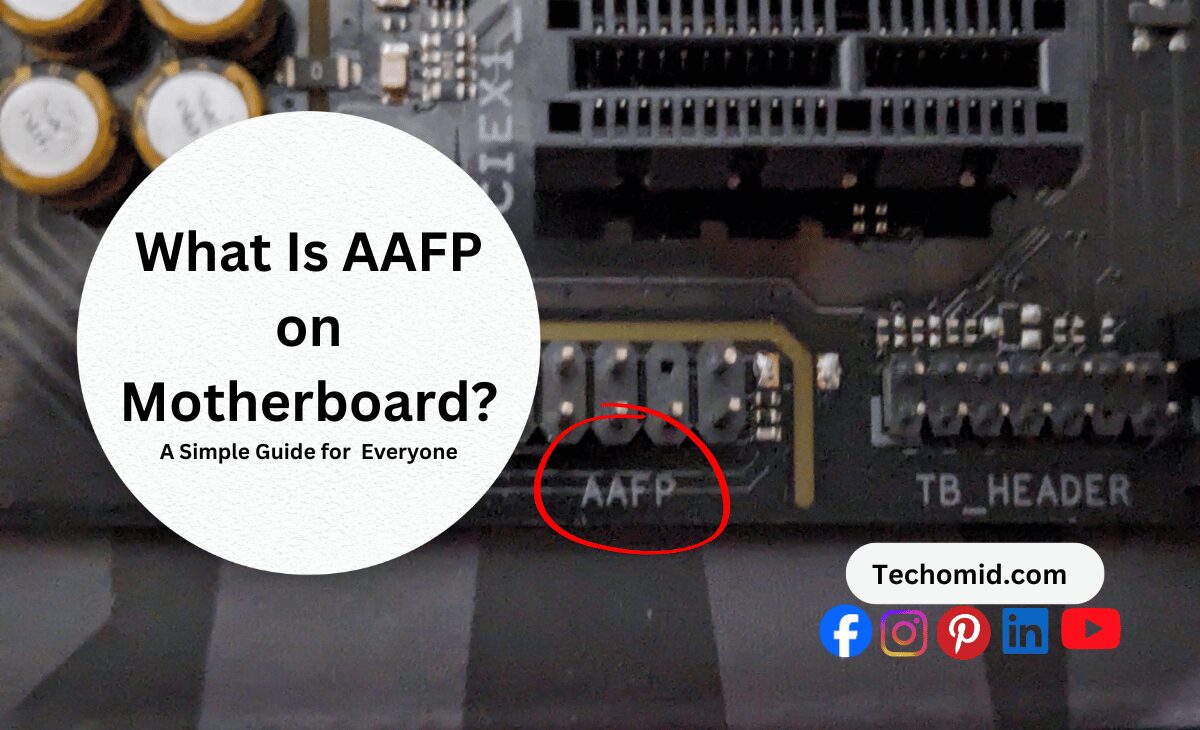When setting up a PC, it’s easy to miss some of the smaller connectors on your motherboard. But if you skip the AAFP (Analog Audio Front Panel), your front audio ports won’t work. This means you’ll have to reach around to the back of your PC every time you want to plug in headphones or a mic.
So, what is AAFP on motherboard? The AAFP is a small connector, located near the other front panel connectors, that gives you quick, clear audio access from the front of your case. It makes gaming, streaming, and listening to music much easier and more convenient. In this guide, we’ll show you why the AAFP matters, how it works, and how to set it up for the best sound experience from your PC.
Why the AAFP Connector Matters for Front Audio
The AAFP connector is a small but essential component on your motherboards, bridging the gap between your PC case’s front audio panel and the motherboard itself. It’s the link that makes plugging headphones or a microphone into the front of your case possible. Without it, your front audio jacks simply won’t work, forcing you to use the ports at the back of the computer instead. This can be a real inconvenience, especially for gamers or professionals who need quick audio access without constantly reaching around their setup.
Key reasons why the AAFP matters:
- Quick Access to Audio: The AAFP connector makes it easy to plug in your headphones or microphone right up front. For gamers, streamers, or anyone on video calls, this kind of quick access is a game-changer, allowing you to connect or disconnect without disrupting your workflow or setup.
- Enhanced Sound Quality: When properly connected, the AAFP enables HD Audio, a standard that delivers clearer, higher-quality sound compared to older AC97 connectors. HD Audio minimizes noise and distortion, providing a noticeable upgrade in sound quality—ideal for audiophiles and anyone who values crisp, clean audio.
- Clutter-Free Setup: Keeping your audio connections at the front helps you avoid extra cable mess around the back of your PC. By connecting directly to the front, you’ll reduce cable tangling and can keep your workspace cleaner and more organized.
In short, the AAFP connector isn’t just a convenience—it’s an upgrade in both accessibility and audio quality. Whether you’re building a new PC or enhancing an existing setup, connecting the AAFP header gives you the full benefit of modern audio tech.
What is AAfp on Motherboard
So, what is the AAFP? It’s a 10-1 pin header that connects the audio jacks on the front of your case to your motherboard. This connector is designed to work with HD Audio cables, which is the current standard. Older systems used AC97 cables, so if you’ve got a retro setup, that might be what you’re dealing with. But HD Audio is pretty much universal on modern motherboards now.
The AAFP controls both the headphone and microphone jacks on the front of your case. If this connector isn’t hooked up, the audio jacks on the front panel won’t work at all. So, whether you’re into gaming, streaming, or just want easy access to audio, the AAFP is a must-have in your setup.
HD Audio vs. AC97: What’s the Difference?
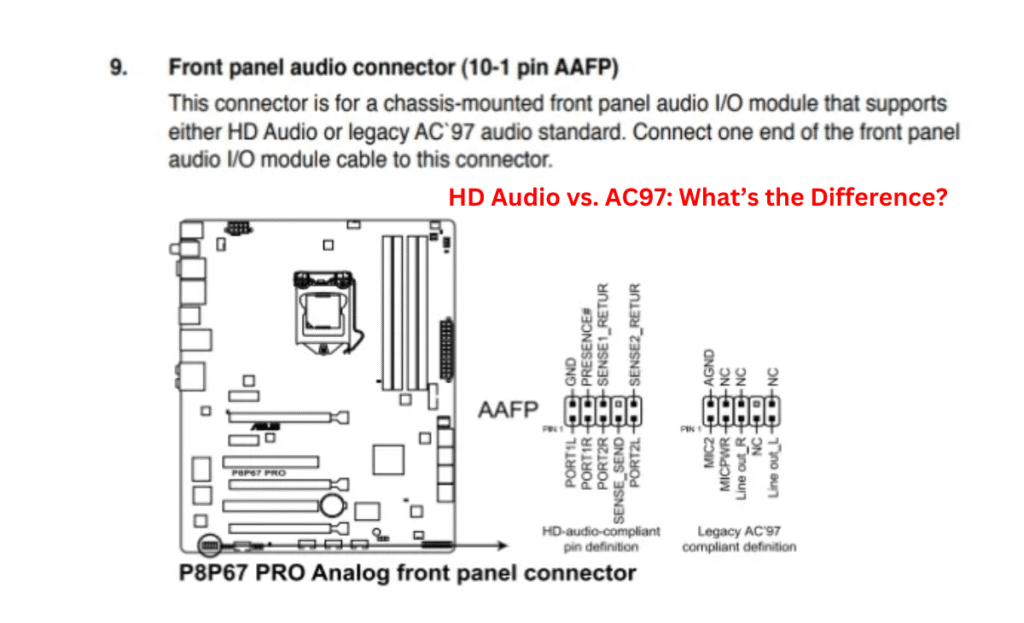
You might’ve come across the terms HD Audio and AC97 when setting up your front panel audio. Here’s what you need to know about the two:
- HD Audio: This is the newer standard and offers better sound quality. It’s the one you’ll find on most new PC cases.
- AC97: An older standard that some retro cases and motherboards still use. AC97 doesn’t have the same quality or support for things like multi-channel audio.
Quick Tip: If you’re building a new system or upgrading, go with HD Audio. It’s more compatible with modern hardware, and it’s designed to deliver clearer sound.
Where’s the AAFP Located on the Motherboard?
Finding the AAFP connector on your motherboard might seem like searching for a needle in a haystack, especially if you’re new to PC building. Luckily, the AAFP has a fairly predictable location, usually along the bottom edge of the motherboard. This placement keeps it accessible and close to other connectors for easy setup.
Here’s how to locate the AAFP on your motherboard:
- Bottom Edge Positioning: In most motherboards, the AAFP header is positioned along the very bottom edge, under the PCIe slots. This area is typically reserved for various front panel connectors, so you’ll often find the AAFP header near the power button, reset button, and power LED connectors. The goal is to keep all front panel connections in one general area for better cable management.
- Labeling: Look closely for labels on your motherboard. The AAFP connector might be labeled “AAFP,” “F_AUDIO,” or sometimes simply “AUDIO.” These labels are typically printed in small white text near the pin header. If you’re unsure, refer to your motherboard manual, which will have a clear diagram pointing out the exact location of the AAFP and other headers.
- Pin Layout: The AAFP connector is a 10-1 pin header, meaning it has 10 pins in two rows but with one missing pin. This layout allows it to work with HD Audio cables, which have a matching layout and missing pin slot. This unique pin setup helps you distinguish it from other headers in the same area.
Tips for easy identification:
- Check with a Flashlight: Motherboard labeling can be small, so using a flashlight can help you read the labels more clearly.
- Use Your Case Manual: Many case manuals also label the HD Audio cable and provide guidance on connecting it to the AAFP, which can be useful for quick reference.
Why It’s Important to Connect Correctly
If you plug the AAFP connector into the wrong header—or don’t connect it at all—you might have problems with your front panel audio, or it may not work at all. Taking a moment to find and connect it correctly will make sure your front audio jacks work whenever you need them.
Knowing where to look and what to connect helps you set up the AAFP quickly, making your front panel audio easy to use and dependable.
How to Set Up the AAFP for Front Panel Audio
Connecting the AAFP header is easy if you have the right cable and know where to plug it in. Here’s a quick step-by-step guide to get your front panel audio up and running:
- Locate the HD Audio Cable: Find the HD Audio cable from your PC case. It’s usually labeled “HD Audio.”
- Align with AAFP Header: Match up the cable’s pin layout with the AAFP header. There should be one missing pin hole on the cable that lines up with a blank spot on the header.
- Secure the Connection: Once aligned, push the connector into place gently but firmly.
And that’s it! Your front panel audio should now be connected, giving you easy access to plug in headphones or mics right from the front of your case. If you need help finding the AAFP header on your specific motherboard, refer to the Motherboard Manuals.
What If the AAFP Isn’t Connected?
If the AAFP (Analog Audio Front Panel) connector isn’t connected to your motherboard, you will face some annoying problems with your PC’s front audio setup. The AAFP is key for making the headphone and microphone jacks on the front of your PC work. Without it, these ports won’t work at all. This can be a hassle for anyone who often connects audio devices.
Here’s what happens if the AAFP isn’t hooked up:
- No Front Panel Audio Access: The main problem is that the audio and mic jacks on the front of your PC case won’t work. This might not seem like a big deal at first, but for gamers, streamers, and people on video calls, having easy access to front audio is very helpful. Without the AAFP, you will need to plug everything into the back of your PC, which can be hard if your PC is in a tight spot.
- Reduced Audio Quality with AC97: If your case has an older AC97 cable instead of HD Audio and it’s not connected, you will miss out on better sound. HD Audio gives you clearer, richer sound, while AC97 might have static or other problems. If your case can use HD Audio and you leave the AAFP unconnected, you lose out on modern sound quality.
- Cable Management Issues: If you connect all your audio devices to the back of the motherboard, it can create a mess of cables. With the AAFP, your audio cables are easy to manage at the front of the case, keeping things neat. Without it, managing cables becomes harder, especially if you often plug and unplug headphones or mics.
- Inconvenience for Multi-Device Users: If you switch between devices like a gaming headset, speakers, and a microphone, the AAFP lets you connect and swap devices quickly. Without it, every time you want to change devices, you have to reach to the back of your PC, which can disrupt your setup.
- Limited Compatibility with Certain Apps and Games: Some games and programs are designed to quickly switch audio outputs. With the AAFP connected, it’s easy to switch from rear to front audio. Without it, some programs may not recognize your audio devices right away, and you may need to change settings or restart to get sound.
In short, not connecting the AAFP can cause more than just a small problem. It can affect your sound quality, how you manage cables, and how easy your setup is to use. If your motherboard has an AAFP header, it’s worth taking the time to set it up correctly. This way, you can enjoy a cleaner and more flexible audio experience.
Common Issues and Fixes for the AAFP
Setting up the AAFP (Analog Audio Front Panel) is usually easy, but issues can still pop up—especially with custom-built PCs or older cases that use AC97 connectors. These problems might include things like distorted audio, no sound, or low-quality microphone input. Here, we’ll go over some of the most common AAFP issues and offer quick fixes to help solve them.
Common AAFP Problems and How to Fix Them
1. No Sound from the Front Panel Jacks
Sometimes, even after you connect the AAFP header, you may not hear any sound from the front panel jacks. This can happen for a few reasons. It might be due to wrong settings in your BIOS, a loose cable connection, or problems with the audio settings in Windows.
2. Audio Distortion or Static Noise
If you hear static, buzzing, or strange noises in your audio, the AAFP cable might be picking up interference from nearby parts in your computer. This is especially true if the cable runs close to power cables.
3. Only One Jack (Headphone or Mic) Works
Some users find that only the headphone jack or only the microphone jack works, while the other one does not. This problem could be due to the software settings on your computer or a mismatch between HD Audio and AC97 connectors.
4. Low or Poor-Quality Microphone Sound
If the microphone you connect to the front panel sounds muffled or too quiet, it may be due to incorrect audio settings, outdated drivers, or a problem with the HD Audio cable itself.
By checking these common issues and their fixes, you can improve your audio experience with the AAFP connector.
Troubleshooting Table for Common AAFP Issues
| Issue | Possible Causes | Solutions |
| No sound from front jacks | 1. Loose cable connection | 1. Double-check AAFP cable is securely connected to header |
| 2. Incorrect Windows audio settings | 2. Ensure front panel audio is set as default in sound settings | |
| 3. BIOS settings for HD Audio disabled | 3. Check BIOS/UEFI settings; enable HD Audio if disabled | |
| Audio distortion or static | 1. Interference from nearby power cables | 1. Reroute AAFP cable away from power cables |
| 2. Poor shielding on case audio cable | 2. Consider using a case with shielded cables | |
| Only one jack (headphone or mic) works | 1. Software settings issue | 1. Open sound settings and ensure both jacks are enabled |
| 2. Incompatibility with AC97 connector | 2. Use HD Audio connector for modern systems | |
| Poor microphone quality | 1. Outdated audio drivers | 1. Update audio drivers through Device Manager or manufacturer |
| 2. Low recording volume settings | 2. Adjust mic volume in Windows sound settings | |
| 3. Faulty front panel cable | 3. Test with rear panel jack to check if front jack is faulty |
Additional Tips for Resolving AAFP Issues
1. Check the Motherboard Manual: Your motherboard manual often has helpful instructions for connecting and fixing the AAFP. Each motherboard is a little different, so reading the manual can help you understand what to do.
2. Update Audio Drivers: Old or damaged audio drivers can cause problems with front panel audio. You can update your drivers by going to the Device Manager in Windows. You can also visit your motherboard maker’s website to download the latest drivers.
3. Adjust Settings in Audio Manager Software: Many motherboards come with audio management tools, like Realtek HD Audio Manager. These tools let you change the settings for the front panel jacks. You can enable or disable the jacks and check if the connections are working. Adjusting these settings can help fix problems with sound quality or jack recognition.
By following these steps, you can quickly solve most common AAFP issues. Having working front panel audio improves your PC experience, so it’s worth taking a little time to set it up right.
Benefits of Setting Up the AAFP Connector Right
Connecting your AAFP connector isn’t just a small step—it has real benefits:
- Easy Access: You won’t have to reach to the back of your PC for audio anymore. Just plug in your headphones or mic at the front.
- Better Sound Quality: The AAFP uses HD Audio, which gives you clear and high-quality sound. This makes listening to music and gaming more enjoyable.
- Clean Cable Management: By keeping audio connections in the front, you reduce cable clutter at the back of your PC. This helps keep your space tidy.
If you want convenience and good sound, setting up the AAFP is important. It makes your audio experience much better and easier to use. Don’t overlook this small connector—it really does make a big difference!
AAFP in Newer PC Builds: What to Expect
As computers get better, the AAFP (Analog Audio Front Panel) connector also gets better. Newer PCs use HD Audio with the AAFP, which gives you clearer sound for your headphones and microphone. PC makers add extra shielding to the front audio cables. This helps reduce buzzing sounds and makes the audio clearer. Many new motherboards have better audio parts, so the sound from the front panel is almost as good as using a separate sound card.
In the future, the AAFP might get even better. Some new PC cases and motherboards have special front jacks. These let you set up surround sound or use digital audio for the best sound quality. The AAFP connector may be small, but it is important for getting great audio from the front of your computer.
FAQs
1. Can I use an AC97 cable on an HD Audio AAFP header?
Yes, but it’s not recommended as it can impact sound quality. HD Audio is designed for newer systems, so stick with that if possible.
What if I can’t find the AAFP header?
It’s usually at the bottom of the motherboard. Look for labels like “AAFP” or “F_Audio.”
Why does my front panel audio have static?
This could be due to interference. Try rerouting the audio cable or using shielded cables to cut down on static.
Do all motherboards have an AAFP header?
Most modern motherboards do, but some smaller boards may skip it to save space. Check your board’s manual to be sure.
Conclusion
Connecting your AAFP header is important for easy use and good sound quality. With a simple setup, you’ll have front audio ready for gaming, streaming, or daily use. This way, you don’t have to reach around to the back of your PC.
So, what is AAFP on a motherboard? It’s a small connector that links the front audio jacks to your motherboard. This lets you plug in headphones or a mic right from the front of your case. If you skip this setup, you may lose quick access to audio and have lower sound quality.
Whether you’re building a PC or upgrading one, setting up the AAFP is worth it. This small step makes daily use easier. You’ll get easy audio access, less cable mess, and better sound.
If you use your PC for gaming, video calls, or music, connecting the AAFP header makes your setup simpler and more user-friendly. Don’t skip this small connector—it makes a big difference for your audio.