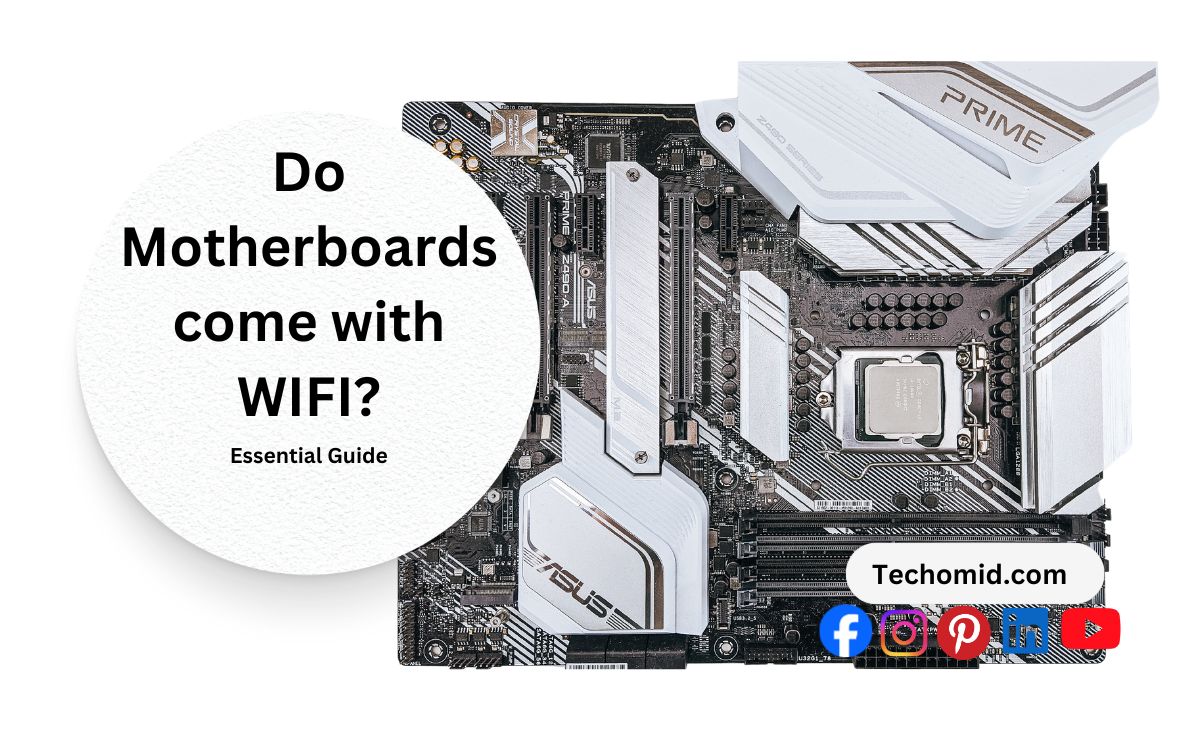Building or upgrading a PC can be a thrilling project—until you hit a snag with connectivity. You may be asking yourself, “Do motherboards come with WiFi?” In some cases, the answer is a simple yes. But like most things in tech, it depends on what you’re working with. High-end motherboards often pack in WiFi to give you fast, easy access. But if you’re going for a budget build, you might find yourself scrambling for a solution.
WiFi isn’t just a nice-to-have anymore. With more people gaming online, working from home, and streaming all day, a good wireless connection can make or break your setup. According to Statista, over 90% of U.S. households have internet access, and a large chunk of that relies on WiFi. Knowing whether your motherboard comes with built-in WiFi—or how to add it—can save you a lot of time, money, and headaches down the road. So, let’s break it down and see what works best for you!
What Is a Motherboard?
Before we dive into the WiFi stuff, let’s quickly cover what a motherboard is. Think of it as the “nervous system” of your PC. It connects all the important parts, like the CPU, RAM, storage, and graphics card. Basically, it’s the heart of your computer, and if it doesn’t work, nothing else will either.
Do Motherboard come with WIFI?
The short answer? Nope, not every motherboard comes with WiFi built in. A few factors determine whether you receive built-in WiFi. These include your budget, the type of board you want, and the target audience for the motherboard.
Price Matters
High-end motherboards—like those fancy ones that gamers love or those made for hardcore PC enthusiasts—often come with built-in WiFi. You pay more, but you get more features, and WiFi is usually part of the deal. These boards aim to give you top-notch performance without the hassle of extra add-ons. They’re like the premium package in a PC build.
Compact Boards Have It Too
Motherboards built for smaller PC cases, like Mini-ITX boards, often have WiFi included as well. Since space is tight, adding a separate WiFi card isn’t always an option, so having it built in makes sense. If you’re building a small gaming PC or a compact home theater setup, built-in WiFi is a big plus.
What About Budget Boards?
But what if you’re on a budget? Well, that’s where things get tricky.
Lower-cost motherboards usually skip out on the built-in WiFi to keep the price down. Manufacturers remove extra features to keep the board affordable. If you choose one of these, you may need to find another way to get WiFi.
In short, if you don’t buy high-end or space-saving boards, expect that WiFi won’t come included. But don’t sweat it—there are still plenty of easy ways to add WiFi to your PC setup without spending too much.
Types of Motherboards That Come with WiFi
When it comes to motherboards with built-in WiFi, you’ll mostly find them in a few key categories. Here’s the breakdown:
High-End Motherboards
If you’re a serious gamer or a tech enthusiast, you’ve probably seen these high-end motherboards. They’re the cream of the crop, loaded with features to give you a smoother, faster experience. Most of the time, these boards come with built-in WiFi, and many even support WiFi 6 for lightning-fast speeds. If you are ready to spend some money, you can get a board with WiFi. It will have all the features you need.
Mini-ITX Motherboards
These little boards pack a punch despite their small size. Manufacturers design Mini-ITX boards for compact builds, like small gaming rigs or home theater PCs.
Since space is tight inside those tiny cases, having built-in WiFi makes life way easier. No need to fuss around with extra cards or wires—it’s all built in to keep your setup clean and neat. Perfect for folks who want big performance in a small package.
Gaming Motherboards
Gamers are all about speed and performance, so it’s no surprise that many gaming motherboards come with built-in WiFi. Whether you’re battling it out online or streaming your gameplay, a solid wireless connection is key. Manufacturers know this, so they pack gaming boards with features to keep up with the demands of hardcore players. Fast WiFi, high-quality components, and extra perks—gaming motherboards try to give you an edge.
How to Check If a Motherboard Has Built-In WiFi
1. Look at the Specs
First off, check the specs. Most online stores and the manufacturer’s website will list all the details about your motherboard. Look for words like “WiFi,” “Wireless AC,” “WiFi 6,” or something similar. If you see those, then you’re in business—it means the board has built-in WiFi.
No mention of WiFi? That’s a clue you’ll probably need to add it yourself.
2. Check for Antenna Ports
Take a look at the back of the motherboard, where all the connectors are. If you see a couple of screw-in connectors for antennas sticking out, that’s a dead giveaway—it has built-in WiFi. These ports connect to external antennas to boost your signal, so if they’re there, you’ve got WiFi capability.
3. Read Reviews and Watch Unboxing Videos
Sometimes, seeing is believing. Hop on YouTube or read some reviews from tech sites.
Reviewers and YouTubers enjoy highlighting features. They often mention if a motherboard has built-in WiFi. Plus, they often point out if it’s good quality WiFi or just average.
4. Check the User Manual
Still not sure? Grab the user manual or download it from the manufacturer’s site. Manuals usually have a section that lists all the key features, including WiFi. It’s a quick way to double-check if the specs and your eyes haven’t convinced you yet.
Quick Tip
If you’re buying a new board, just ask around. Forums, online communities, or even the tech guys at your local electronics store can help you out. They’ll know if a particular model has WiFi or if you’ll need to add something extra.
Adding WiFi to a Motherboard Without Built-In WiFi
So, your motherboard doesn’t have built-in WiFi? No biggie—you’ve got options to get your PC connected wirelessly without breaking a sweat. Here’s how you can add WiFi and what you need to know before picking a solution.
1. PCIe WiFi Cards
A PCIe WiFi card plugs straight into one of the PCIe slots on your motherboard. If you pop open your PC case, you’ll see these slots near the bottom. These cards often come with external antennas that stick out the back of your PC, which helps grab a better WiFi signal.
- Pros: PCIe cards usually give you strong performance—great speeds and stable connections. If you’re gaming online, streaming in high-def, or doing anything where a solid connection matters, this is a good bet.
- Cons: Installation takes a bit more effort. You have to open your PC case, find an open PCIe slot, and screw in the antennas. It’s not hard, but not as plug-and-play as other options.
2. USB WiFi Adapters
If you’re looking for something quick and easy, USB WiFi adapters might be your new best friend. These little gadgets plug right into your USB port, and boom—you’ve got WiFi. It’s as simple as that.
- Pros: Super easy to set up. Just plug it in, maybe install a driver, and you’re online. No opening your PC case or messing with screws.
- Cons: Performance can be hit or miss. USB adapters work fine for basic browsing, streaming, and light gaming, but they don’t usually match the speed or stability of PCIe cards. Plus, they stick out of your USB port, which can be a bit annoying if you’re moving your PC around.
3. M.2 WiFi Modules
Some motherboards have a slot for an M.2 WiFi module. This is different from the M.2 slots for SSDs. Make sure your motherboard supports it before you buy anything. M.2 WiFi modules are a bit like what you’d find in laptops—they’re small and slot directly into the motherboard.
- Pros: They’re compact and fit neatly inside your case. No extra dongles or antennas sticking out the back.
- Cons: Compatibility can be a pain. Not every motherboard supports these, so double-check before buying. Also, installation can be trickier than a USB adapter.
Quick Tips to Pick the Right Option
- For Quick and Easy WiFi: Go with a USB WiFi adapter. It’s fast and simple.
- For Fast, Stable Connections: PCIe WiFi cards are your go-to. Perfect for gamers and power users.
- For Compact Builds: M.2 modules work great if your motherboard supports them.
Cost Breakdown
- USB Adapters: Usually the cheapest. You can grab one for $10–$30, depending on speed.
- PCIe Cards: Mid-range to high cost—anywhere from $30 to $100+ for high-end models with WiFi 6.
- M.2 Modules: Prices vary but are generally in the mid-range.
Even if your motherboard lacks built-in WiFi, you can discover plenty of ways to connect. Just pick what works best for your needs and budget.
Built-In WiFi vs. External WiFi Solutions
Trying to figure out if built-in WiFi is the better option for your PC? Let’s break it down so it’s super clear.
Pros of Built-In WiFi
- Convenience: No extra pieces to mess with. Just set up your PC, and bam—you’re online. No need to worry about sticking in a card or plugging in a USB adapter.
- Integrated Design: Built-in WiFi keeps things neat. No extra dongles sticking out, no extra wires. It makes your build look clean, and everything works right out of the box.
- Often High Quality: Many high-end motherboards with built-in WiFi have the latest standards, like WiFi 6. That means faster speeds, better range, and less lag—perfect for gamers, streamers, and heavy users.
Cons of Built-In WiFi
- Limited Upgrade Options: Here’s the downside—it’s built-in. You can’t just swap it out for a newer or better model. If WiFi tech jumps ahead, you’re kind of stuck with what you’ve got unless you get a new motherboard.
- Higher Price: Motherboards with built-in WiFi usually cost more. If you’re on a tight budget, that extra cash might be better spent elsewhere.
Pros of External WiFi Solutions
- Flexibility: You’ve got options here. If you want faster speeds later, just upgrade to a better card or adapter. No sweat.
- Better Performance Options: High-end PCIe WiFi cards often pack more punch than built-in solutions. With larger antennas and more power, they provide stronger connections and better performance. This is especially true if your router is far away.
- Budget-Friendly: Don’t want to drop a lot of cash? No problem.
- USB WiFi adapters are cheap and work like a charm. Plug one in, and you’re good to go. It might not be as fast as a PCIe card, but for everyday browsing, it’s perfect.
Which One’s Right for You?
Built-in WiFi is great if you want everything simple and seamless—no extra setup, no extra parts. But if you like having options or want to future-proof your PC, external solutions give you more flexibility. Whether you pick a USB adapter or go for a PCIe card, you’re in charge of your setup.
In the end, it’s all about what you need. If you’re building on a budget or like tweaking your rig, external WiFi’s got your back. But if you want a plug-and-go experience, built-in WiFi is hard to beat.
WiFi Standards and Compatibility
If you are choosing a motherboard with built-in WiFi or adding a WiFi card, you need to know about WiFi standards. Not all WiFi is the same, and the one you pick affects how fast and reliable your connection is. Here’s a quick rundown of what you need to know:
WiFi 4 (802.11n)
This one’s the oldest of the bunch but still kicking around. WiFi 4 gives you decent speeds for everyday stuff like browsing the web, checking emails, or streaming in lower resolutions. It’s fine if you’re not doing anything too intense, but don’t expect blazing speeds.
WiFi 5 (802.11ac)
We’re stepping it up with WiFi 5. It’s a great choice for streaming HD movies and online gaming. It works well if you have many devices connected at once. WiFi 5 is faster and more reliable than WiFi 4. If you want smooth streaming, choose WiFi 5. It also helps prevent lag in gaming.
WiFi 6 (802.11ax)
Now we’re talking top-notch speeds. WiFi 6 is the latest and greatest for most people. It’s all about speed, range, and handling tons of devices at once without slowing down. Got a smart home? WiFi 6 is perfect for juggling everything from your gaming rig to your smart fridge. It also cuts down on lag and handles network congestion like a pro.
WiFi 6E
This one takes WiFi 6 and cranks it up a notch by adding access to the 6GHz band. What does that mean? Even less interference, faster speeds, and smoother connections—especially in crowded areas. It’s pretty new, though, so you’ll need compatible gear to make the most of it.
Compatibility Matters
Here’s the deal: WiFi is only as good as what it’s paired with. If you’ve got a motherboard with WiFi 6 but your router is stuck back on WiFi 4, you’re not getting those top speeds. To get the most out of your setup, make sure your router supports the same WiFi standard as your motherboard or WiFi card. If you’ve got WiFi 6 on both ends, you’re set for the fastest and smoothest connection you can get.
Top Motherboards with Built-In WiFi
If you’re on the hunt for a motherboard with built-in WiFi, there are some solid options out there. Whether you’re a gamer, a creator, or just want a clean setup without extra dongles and wires, these motherboards have you covered.
1. ASUS ROG Strix Z590-E Gaming WiFi
This one’s a beast. It supports WiFi 6, so you can count on faster speeds, better range, and smoother connections. That means less lag when gaming online and seamless multitasking if you’ve got a lot going on at once. It’s a great pick if you’re into competitive gaming or streaming.
2. MSI MPG B550 Gaming Edge WiFi
If you’re rocking an AMD build, this motherboard is a solid choice. It offers a good balance of performance and price—you’re getting strong WiFi and a bunch of other useful features without breaking the bank. It’s perfect if you want a little extra power but still need to watch your budget.
3. Gigabyte Z690 AORUS Master
Looking for something high-end? The Gigabyte Z690 AORUS Master is packed with premium features. It’s great for folks who demand top-tier performance, with built-in WiFi that delivers strong and reliable connections. Plus, it’s got all the bells and whistles you’d expect from a top-notch board.
Quick Tips for Choosing the Right One
Before you pull the trigger on any of these motherboards, make sure you check out some reviews and read up on the specs. What works great for a gamer might not be the best fit for someone building a home office PC. Reviews can tell you about any quirks, strengths, or hidden gems these boards have. It’s worth the few extra minutes of reading to make sure you get what you really need.
In short—find what fits your build, budget, and style of use. WiFi built right into your motherboard is a game-changer, but picking the right one makes all the difference!
Factors to Consider Before Choosing a WiFi Motherboard
Before you dive in and buy a motherboard, there are a few things you should think about. Whether you need built-in WiFi or not comes down to what kind of setup you’re planning and how you’ll use your PC. Here’s what to keep in mind:
Budget
How much are you willing to spend? Motherboards with built-in WiFi usually cost more. If you’re on a tight budget, it might make sense to get a cheaper board and add WiFi separately with a PCIe card or USB adapter. But, if you value convenience and fewer add-ons, the extra cost for built-in WiFi might be worth it.
PC Usage
What are you using your PC for? Gamers, streamers, and people who work from home have different WiFi needs. Gamers need a strong, low-lag connection, while streamers want a smooth signal to handle video uploads. On the other hand, if you mainly browse the web or do basic tasks, a standard WiFi solution will work just fine.
Upgrade Needs
How often do you like to upgrade your PC? If you upgrade parts regularly, built-in WiFi might limit your options in the future. External solutions, like PCIe cards, can easily be swapped out for better performance down the line.
Aesthetics and Build
Do you care about how your PC looks? Built-in WiFi can help keep your build looking clean, with fewer cables and clutter. For some people, having a neat setup is a big deal, especially if you’ve got a glass case to show off your rig.
Common Myths About Motherboard WiFi
There’s a lot of chatter about motherboard WiFi out there—some of it true, a lot of it just plain wrong. Here are some of the biggest myths you’ve probably heard and what’s really going on.
Myth 1: All Gaming Motherboards Have WiFi
Reality Check: Nope, not true at all. Just because a motherboard is made for gamers doesn’t automatically mean it’ll have built-in WiFi. Sure, many high-end gaming boards do, but budget-friendly ones often skip it. Manufacturers sometimes cut out features like WiFi to keep the price lower and focus more on other gaming stuff, like better power delivery or extra ports for cooling. So, if you’re picking a motherboard just for gaming, double-check the specs!
Myth 2: Built-In WiFi Is Always Better Than External Options
Reality Check: This is a “sometimes” kinda deal. Built-in WiFi can be super convenient. It’s just one less thing to worry about, and for most people, it works just fine. But if you really care about speed, range, or upgrading in the future, external options like a PCIe WiFi card or even a high-quality USB adapter can perform better. External solutions can have stronger antennas and more features, and you can easily swap them out if you want an upgrade.
Myth 3: You Don’t Need WiFi if You Use Ethernet
Reality Check: Sure, wired Ethernet is faster and more stable, but that doesn’t mean WiFi is useless. Having WiFi as a backup can be a lifesaver when you’re rearranging your room or can’t reach your router. Plus, if you’re into wireless peripherals, streaming to smart devices, or using hotspots, WiFi can be super handy. It’s all about having flexibility.
Myth 4: WiFi Slows Down Gaming
Reality Check: This one isn’t black and white. WiFi can have higher latency than wired connections, which is a fancy way of saying it might have more lag. But if you have a strong signal and a good router, WiFi can work great for gaming. WiFi 6, for example, offers faster speeds and lower lag compared to older versions. So, while serious competitive gamers might stick to Ethernet, everyday gaming on WiFi isn’t as bad as people make it sound.
Myth 5: You Can’t Upgrade a Motherboard’s WiFi
Reality Check: Technically, this can be true for built-in WiFi, but there are ways around it. You can still add a PCIe WiFi card or use a USB adapter to boost your connection. Even if your board’s built-in WiFi starts to feel slow or outdated, you’re not stuck. Adding an external option gives you room to upgrade without swapping out the whole motherboard.
FAQs
1. Can I Upgrade My Motherboard’s Built-In WiFi?
Not really. Once a motherboard has built-in WiFi, it’s pretty much fixed in place. The WiFi chip is often soldered onto the board, so you can’t just swap it out like you would with a plug-in card. But don’t worry! If you need a boost in speed or better range, you can add an external PCIe WiFi card or a USB WiFi adapter. It’s an easy way to upgrade without having to mess with your whole motherboard setup.
2. Do I Need WiFi on My Motherboard If I Use Ethernet?
It depends. If you’re always connected through Ethernet, you don’t technically need WiFi. Ethernet is faster and more stable, which is great for gaming or streaming. But having WiFi as a backup can come in handy. Say you move your setup, need a wireless hotspot, or want to use your PC in a different room—WiFi gives you that flexibility. So, even if Ethernet is your main jam, WiFi is still nice to have around.
3. Does Having WiFi Built Into the Motherboard Make It Better?
Not necessarily. Built-in WiFi is convenient—no need for extra parts or add-ons. But if you’re a serious gamer or need a rock-solid connection, external options like PCIe WiFi cards often perform better. They have bigger antennas, better range, and more features. It all comes down to what you care about: convenience or max performance.
4. Can I Use a Motherboard Without WiFi for a Wireless Setup?
Definitely! Even if your motherboard doesn’t have built-in WiFi, you can still connect wirelessly by using a PCIe WiFi card or USB WiFi adapter. These add-ons make it super simple to get online without any built-in wireless features. So, don’t sweat it—there are plenty of ways to make it work.
Conclusion
So, do motherboards come with WiFi? Well, sometimes they do, and sometimes they don’t. If you’re buying a high-end board or a compact Mini-ITX board, chances are it’ll come with built-in WiFi. But for budget options? Not so much. It all depends on what you’re looking for and how much you want to spend.
If you’re all about convenience, built-in WiFi can make life super easy—no extra cards or adapters to deal with. But if you’re chasing better speed, stronger signals, or like the idea of upgrading in the future, external solutions like PCIe WiFi cards might be your jam. Even a simple USB adapter can get the job done for basic use. There’s no “one size fits all,” so make your choice based on what you need.
Are you gaming and need fast, stable connections? Maybe you stream a lot, or you’re constantly moving your PC around. All of these things matter when deciding if built-in WiFi is worth it. Remember, even if your motherboard doesn’t have WiFi, there are plenty of ways to add it without breaking the bank.
Check your specs before you buy, weigh the pros and cons, and don’t get caught up in myths. Whether you go with built-in WiFi or an add-on, what matters most is getting the right setup for you. Stay connected, keep things simple, and enjoy whatever you do on your PC.